Automatically process emails and email attachments in Outlook according to individual rules
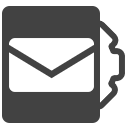
Automatic Email Processor is the complete solution for Outlook to automatically save and/or immediately print incoming emails and
their attachments. Various filters and configuration options are available for these tasks, such as the option of subsequent further
processing, or dynamic archiving folders for attachments and email messages. Dynamic archiving folders allow that the path to the
location where Automatic Email Processor stores email attachments or emails can be dynamically composed from the individual properties
of an email.
For storing email messages, among other things, the output format can be specified (e.g., PDF, EML or HTML). The standard Outlook
message format (saving emails as MSG file) is particularly suitable for archiving important messages. The program supports the creation
of an unlimited number of rules in order to be able to make separate settings for different email accounts. In addition, rules can be
applied to emails of a certain period of time or to all emails already received in an Outlook folder.
The following Outlook versions are supported (32-bit or 64-bit each): Outlook 365 (the Win32/64 desktop apps), Outlook 2024, Outlook 2021, Outlook 2019, Outlook 2016, Outlook 2013, Outlook 2010
Browser-based Outlook is not supported (Outlook web app, One Outlook app, Office 365 online app, New Outlook)